In iOS 18, Apple has introduced new text effects in the Messages app, making your text, emojis, and stickers more lively and fun in conversations. This feature not only adds visual appeal to your messages but also enhances the fun and personalized experience of communication. Additionally, enabling iMessage allows users with Apple devices to enjoy faster and more secure messaging. If you want to make your chats more exciting, learning how to enable iMessage and use the new text effects is essential.
1. What is iMessage and Its Advantages?
iMessage is Apple’s exclusive messaging service that allows you to send text, photos, videos, emojis, voice messages, and more over Wi-Fi or cellular data as long as you are using an iPhone, iPad, or Mac. Unlike regular SMS, iMessage messages are encrypted during transmission, ensuring the security of your content. It also shows when the other person is typing or when they’ve read your message.
Using iMessage offers a quick and secure way to communicate without incurring SMS charges, especially for international messages. In iOS 18, the iMessage experience is further enhanced with new text effects, interactive stickers, and other features, making communication more dynamic and colorful.
2. How to Enable iMessage?
If you haven’t enabled iMessage yet, you can easily set it up by following these steps:
- Open the Settings app: Locate and tap the “Settings” icon on your iPhone’s home screen.
- Go to the “Messages” section: Scroll down and tap the “Messages” app to access all message-related settings.
- Turn on iMessage: In the Messages settings, you will see a toggle for “iMessage”. Slide it to the right to enable it, and the switch will turn green when activated.
- Verify your Apple ID: When you turn on iMessage, you may be prompted to sign in with your Apple ID. Enter your Apple ID and password that is associated with your device. If your Apple ID is already logged in, the system will automatically use that account to register for iMessage.
- Wait for Activation: iMessage may take a few minutes to activate. Once activated, you’ll be able to send messages via iMessage instead of regular SMS, with messages appearing in blue bubbles instead of green.
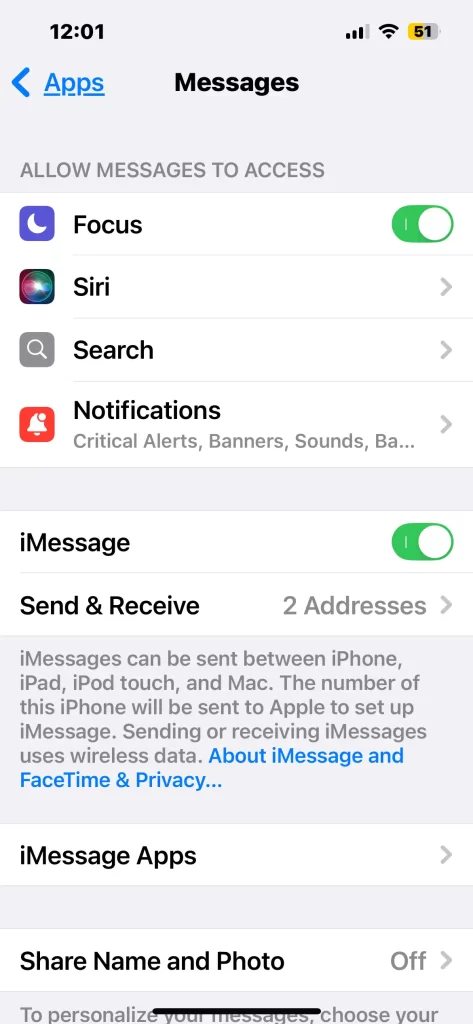
3. How to Add Text Effects in iOS 18?
iOS 18 introduces new text effects in iMessage, allowing you to add more style to your texts, emojis, and stickers. Here’s how to use these effects:
- Open the Messages app and create a new message. Then select a contact. If you don’t select a contact, the text effect selection button will not appear.
- Select the Text, Emoji, or Sticker: Find the text or emoji you want to apply the effect to in your conversation, then double-tap to select it. You can adjust the selection by dragging the anchors to include or exclude certain words.
- Tap the Text Effect Button: After selecting the text, a suggestion bar with an “A” icon will appear above the keyboard. Tap this icon to access the text effects. If you don’t see it, tap the right arrow (“>“) in the pop-up menu to find the “Text Effects” option.
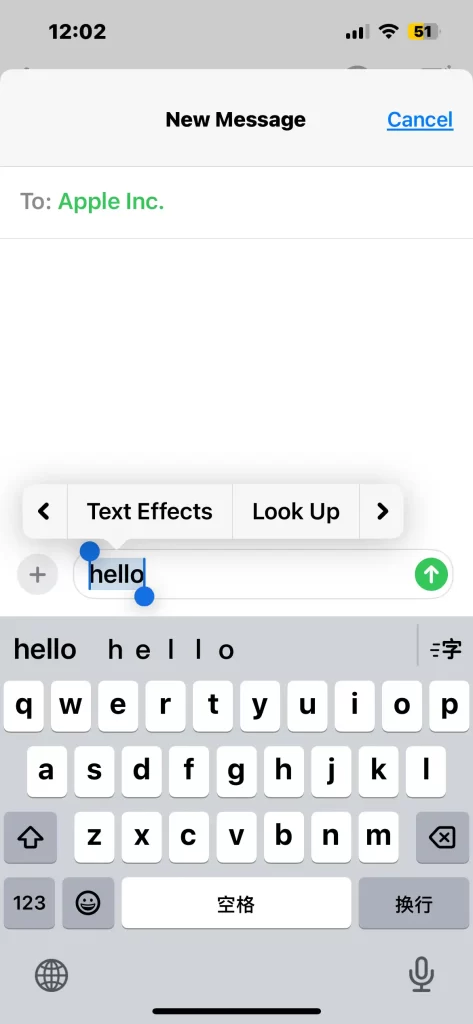
- Choose Your Desired Effect: iOS 18 offers various text effects, such as bubble effects, magnified text, colored text, and more. Choose your favorite effect, and it will be applied once you send the message.

4. Features of iOS 18 Text Effects.
Compared to previous versions, the text effects in iOS 18 are more visually refined. When you send a message with a text effect, the recipient will see a continuous animated effect on their screen, making it ideal for celebratory or emotional messages. For example:
- Bubble Effect: Makes the message text bounce like a bubble, adding a playful tone to the conversation.
- Magnified or Shrinking Text: Perfect for emphasizing important phrases or words.
- Colored Text: Adds a colorful flair to your message, perfect for holiday greetings.
- It’s important to note that these effects only work if the recipient is also using iOS 18 or later. If they are on an older version of iOS or another operating system, the effects will not appear, and the message will display as normal text.
5. Why Use Text Effects?
- The text effects in iOS 18 are not just for aesthetics—they can also help convey stronger emotions in certain contexts.
- For example, magnified text can express excitement or urgency, while colored text can enhance festive greetings. These subtle details make communication more meaningful and fun.
6. Conclusion.
- iOS 18 brings a whole new level of interaction to messaging through text effects. With a few simple steps, you can add visual flair to your texts, making conversations more engaging.
- At the same time, enabling iMessage allows for a more secure, faster, and cost-effective way to communicate with other Apple device users.
- If you haven’t tried these new features yet, give them a go and enjoy the refreshed messaging experience that iOS 18 has to offer!