This article will tell you how to use Html5 canvas and javascript to draw a rectangle and a circle.
1. Use Html5 Canvas To Draw Rectangle Steps.
- Get the Html5 canvas object in javascript.
var rectCanvas = document.getElementById(id);
- Modify the canvas properties such as width, height, style, etc.
rectCanvas.width = windowWidth; rectCanvas.style.display = 'block';
- Get the 2d context object from the canvas object.
var ctx = rectCanvas.getContext('2d'); - Set the rectangle fill color.
ctx.fillStyle = "yellow";
- Clear the rectangle in the canvas.
ctx.clearRect(rectX, rectY, rectWidth, rectHeight);
- Fill the rectangle in the canvas with the specified color.
ctx.fillRect(rectX, rectY, rectWidth, rectHeight)
- Set the stroke rectangle border color.
ctx.strokeStyle = "blue";
- Set the stroke rectangle border line width.
ctx.lineWidth = strokeBorderLineWidth;
- Draw the stroke rectangle with the provided border color and line width.
ctx.strokeRect(rectX, rectY, rectWidth, rectHeight)
- Below is the example rectangle image.
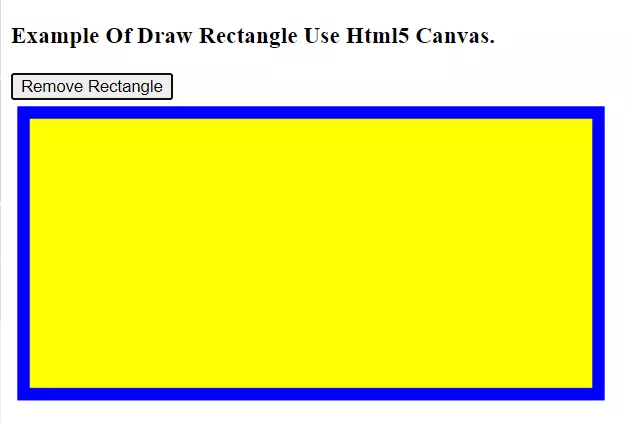
2. Use Html5 Canvas To Draw Circle Steps.
- Get the Html5 canvas object by id.
var circleCanvas = document.getElementById(id);
- Modify the canvas object attributes.
circleCanvas.width = window.innerWidth; circleCanvas.height = window.innerHeight; circleCanvas.style.display = "block";
- Get the canvas 2d context object.
var ctx = circleCanvas.getContext('2d'); - Call the context object’s beginPath() method to create the path.
ctx.beginPath();
- Draw the radians or circle using the context object’s arc() method.
ctx.arc(circleCenterX, circleCenterY, circleRadius, startAngle, endAngle, true);
- Close path by invoking the context object’s closePath() method.
ctx.closePath();
- Set the circle color.
ctx.fillStyle = "red";
- Fill the circle with the above color.
ctx.fill();
- Set the stroke circle border color.
ctx.strokeStyle = "green";
- Set the stroke circle border line width.
ctx.lineWidth = 10;
- Draw the stroke circle.
ctx.stroke();
- Below is the circle image.
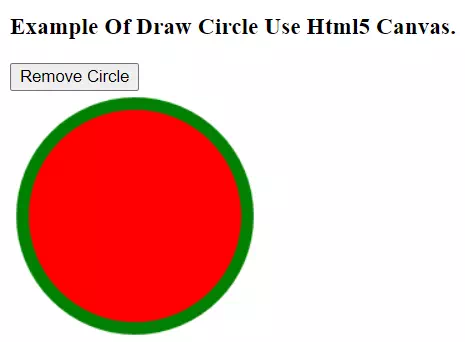
- There is also another example that shows how to draw multiple circles using Html5 canvas, below is the example image.
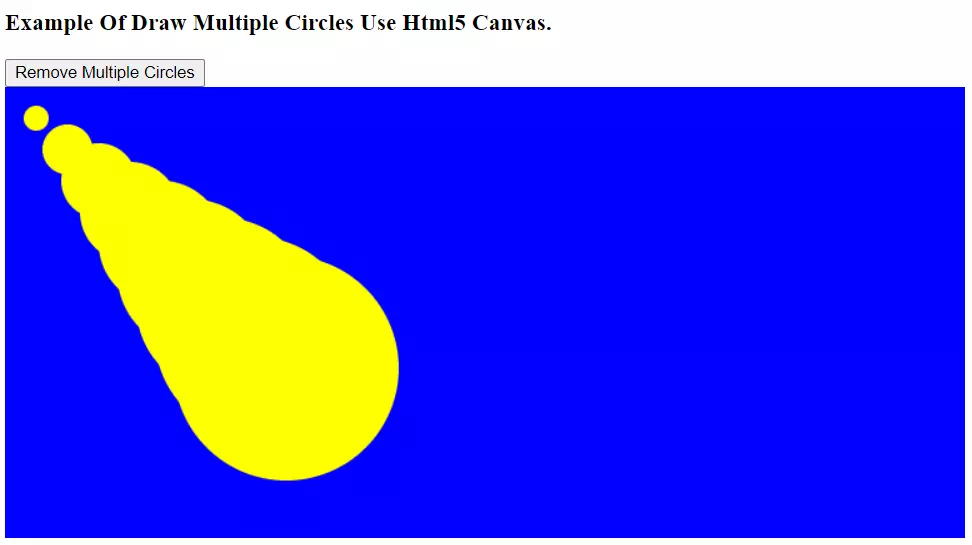
3. Html5 Use Canvas To Draw Rectangle & Circle Examples.
- The example demo video URL is https://youtu.be/PbOhUrss1QE.
- This example contains 2 files html5-canvas-draw-rectangle-circle.html, html5-canvas-draw-rectangle-circle.js.
- On the Html file’s onload event, it will call the initialize_canvas() method to hide all the Html5 canvas on the web page.
- When you click the Draw button, it will draw a rectangle or circle below the button, and the button’s text will be changed to Remove. When you click the Remove button, it will hide the rectangle or circle canvas.
- html5-canvas-draw-rectangle-circle.html.
<!DOCTYPE html> <html> <head> <meta charset="ISO-8859-1"> <title>How To Use Html5 Canvas To Draw Rectangle And Circle</title> <script type="text/javascript" src="html5-canvas-draw-rectangle-circle.js" charset="utf-8"></script> <style> canvas{ display:block; } </style> </head> <body onload="initialize_canvas()"> <h3>Example Of Draw Rectangle Use Html5 Canvas.</h3> <div> <input type="button" id="draw-rectangle-button" value="Draw Rectangle" onclick="drawRectangle('rectangle-canvas', this)" /> <canvas id="rectangle-canvas"></canvas> </div> <h3>Example Of Draw Circle Use Html5 Canvas.</h3> <div> <input type="button" id="draw-circle-button" value="Draw Circle" onclick="drawCircle('circle-canvas', this)" /> <canvas id="circle-canvas"></canvas> </div> <h3>Example Of Draw Multiple Circles Use Html5 Canvas.</h3> <div> <input type="button" id="draw-multiple-circles-button" value="Draw Multiple Circles" onclick="drawMultipleCircles('multiple-circles-canvas', this)" /> <canvas id="multiple-circles-canvas"></canvas> </div> </body> </html> - html5-canvas-draw-rectangle-circle.js.
/** * */ // Initialize all the Html canvas objects on the Html page. function initialize_canvas(){ // Get all the canvas object list. canvasList = document.getElementsByTagName('canvas'); // Get the canvas object list length. length = canvasList.length; // Loop all the canvas objects in the list. for(var i=0; i < length; i++){ // Get each cnavas object. canvasObj = canvasList[i]; // Hide the canvas object by setting it's display style attribute to 'none'. canvasObj.style.display = 'none'; } } /* This function demo how to draw a rectangle using canvas. */ function drawRectangle(id, src){ /* Calculate the destination rectangle object left, top, width, height values. */ // The rectangle width and height percentage number of the window's width and height. rectSizePercentage = 0.3; // Get the web browser window's width, height value. windowWidth = window.innerWidth; windowHeight = window.innerHeight; // Set the stroke border line width. strokeBorderLineWidth = 10; // Get the rectangle left, top coordinate value. rectX = strokeBorderLineWidth; rectY = strokeBorderLineWidth; // Calculate the rectangle width and height value. rectWidth = parseInt(windowWidth*rectSizePercentage); rectHeight = parseInt(windowHeight*rectSizePercentage); // Get the Html5 Canvas object. var rectCanvas = document.getElementById(id); // If not found the Canvas object then return false. if(rectCanvas==null){ return false; } // Get the canvas display style value. canvasDisplay = rectCanvas.style.display; if(canvasDisplay == 'none'){ src.value = "Remove Rectangle"; // You should first modify the Canvas object attributes such as width, height, style. // Then you can call the canvasObject.getContext('2d') to get the Canvas context object. // If you modify the Canvas object's attributes after you get the Canvas object's context, // then you will find the change does not take effect. rectCanvas.width = windowWidth; rectCanvas.height = windowHeight*(rectSizePercentage + 0.05); // Set the canvas object's display style to 'block' to display it. rectCanvas.style.display = 'block'; // Get the Canvas context object after modify it's attributes. var ctx = rectCanvas.getContext('2d'); // Then you can modify the context attribute. ctx.fillStyle = "yellow"; // You should clear canvas after you change it's size to avoid draw black color canvas issue. ctx.clearRect(rectX, rectY, rectWidth, rectHeight); // Draw the rectangle and fill the color. ctx.fillRect(rectX, rectY, rectWidth, rectHeight) // Set the stroke rectangle ( rectamgle without fill color and only has a border ) style color. ctx.strokeStyle = "blue"; // Set the stroke rectangle border line width. ctx.lineWidth = strokeBorderLineWidth; // Draw the stoke rectangle. ctx.strokeRect(rectX, rectY, rectWidth, rectHeight) console.log('window.innerWidth = ' + window.innerWidth); console.log('window.innerHeight = ' + window.innerHeight); console.log('rectX = ' + rectX); console.log('rectY = ' + rectY); console.log('rectWidth = ' + rectWidth); console.log('rectHeight = ' + rectHeight); }else if(canvasDisplay == 'block'){ src.value = "Draw Rectangle"; rectCanvas.style.display = 'none'; } } /* This function demo how to draw a circle using canvas. */ function drawCircle(id, src){ // Get the Html5 Canvas object. var circleCanvas = document.getElementById(id); // If not found the Canvas object then return false. if(circleCanvas==null){ return false; } // Get the canvas display style value. canvasDisplay = circleCanvas.style.display; if(canvasDisplay == 'none'){ circleCanvas.width = window.innerWidth; circleCanvas.height = window.innerHeight*0.3; circleCanvas.style.display = "block"; src.value = "Remove Circle"; // Get the Canvas context object after modify it's attributes. var ctx = circleCanvas.getContext('2d'); // Call the context object's beginPath() method to create the path. ctx.beginPath(); // Define the circle center point coordinates. circleCenterX = 100; circleCenterY = 100; circleRadius = 90; startAngle = 0; endAngle = Math.PI * 2; // Draw the radians or circle using the context object's arc() method. ctx.arc(circleCenterX, circleCenterY, circleRadius, startAngle, endAngle, true); // Close path by invoking the context object's closePath() method. ctx.closePath(); // Set the circle color. ctx.fillStyle = "red"; // Fill the circle with the above color. ctx.fill(); // Set the stroke circle border color. ctx.strokeStyle = "green"; // Set the stroke circle border line width. ctx.lineWidth = 10; // Draw the stroke circle. ctx.stroke(); }else if(canvasDisplay == 'block'){ src.value = "Draw Circle"; circleCanvas.style.display = 'none'; } } /* This function demo how to draw multiple circles using canvas. */ function drawMultipleCircles(id, src){ // Get the canvas object first. var canvas = document.getElementById(id); if(canvas==null){ return false; } // Get the canvas display style value. canvasDisplay = canvas.style.display; if(canvasDisplay == 'none'){ canvas.width = window.innerWidth*0.5; canvas.height = window.innerHeight*0.5; canvas.style.display = "block"; src.value = "Remove Multiple Circles"; // Get the Canvas context object after modify it's attributes. var ctx = canvas.getContext('2d'); ctx.fillStyle = "blue"; ctx.fillRect(0, 0, canvas.width, canvas.height); for(var i=0;i<10;i++) { // Call the context object's beginPath() method to create the path. ctx.beginPath(); // Define the circle center point coordinates. circleCenterX = i*25; circleCenterY = i*25; circleRadius = i*10; startAngle = 0; endAngle = Math.PI * 2; // Draw the radians or circle using the context object's arc() method. ctx.arc(circleCenterX, circleCenterY, circleRadius, startAngle, endAngle, true); // Close path by invoking the context object's closePath() method. ctx.closePath(); // Set the circle color. ctx.fillStyle = "yellow"; // Fill the circle with the above color. ctx.fill(); } }else if(canvasDisplay == 'block'){ src.value = "Draw Multiple Circles"; canvas.style.display = 'none'; } }