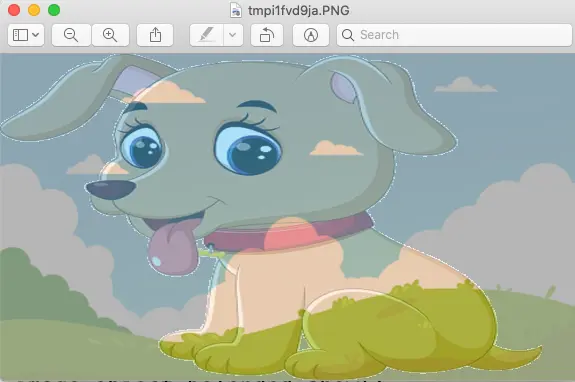A digital image is composed of many pixels, the pixel is the basic unit of the image, and each pixel can use a different color, finally showing a colorful image. The split and merge of images refers to the split and merge of image colors. Python pillow Image class provides methods ( split() and merge() ) for splitting and merging images. This article will show you how to use them with examples.
1. Split Image Use split() Method Example.
- The use of the split() method is relatively simple, this method is mainly used to separate color channels.
- Below is the example source code.
# this function will split an image color channel and create it's red, green, and blue channel image objects. from PIL import Image def split_image(): image_file_path = '../../../../img/background-image-blue-sky-1.png' image_object = Image.open(image_file_path) red_chanel_image_object, green_chanel_image_object, blue_chanel_image_object, alpha_value = image_object.split() image_object.show() red_chanel_image_object.show() green_chanel_image_object.show() blue_chanel_image_object.show() print('alpha_value = ', alpha_value) if __name__ == '__main__': split_image() - When you run the above source code, you will get the below picture. The top left image is the original image.
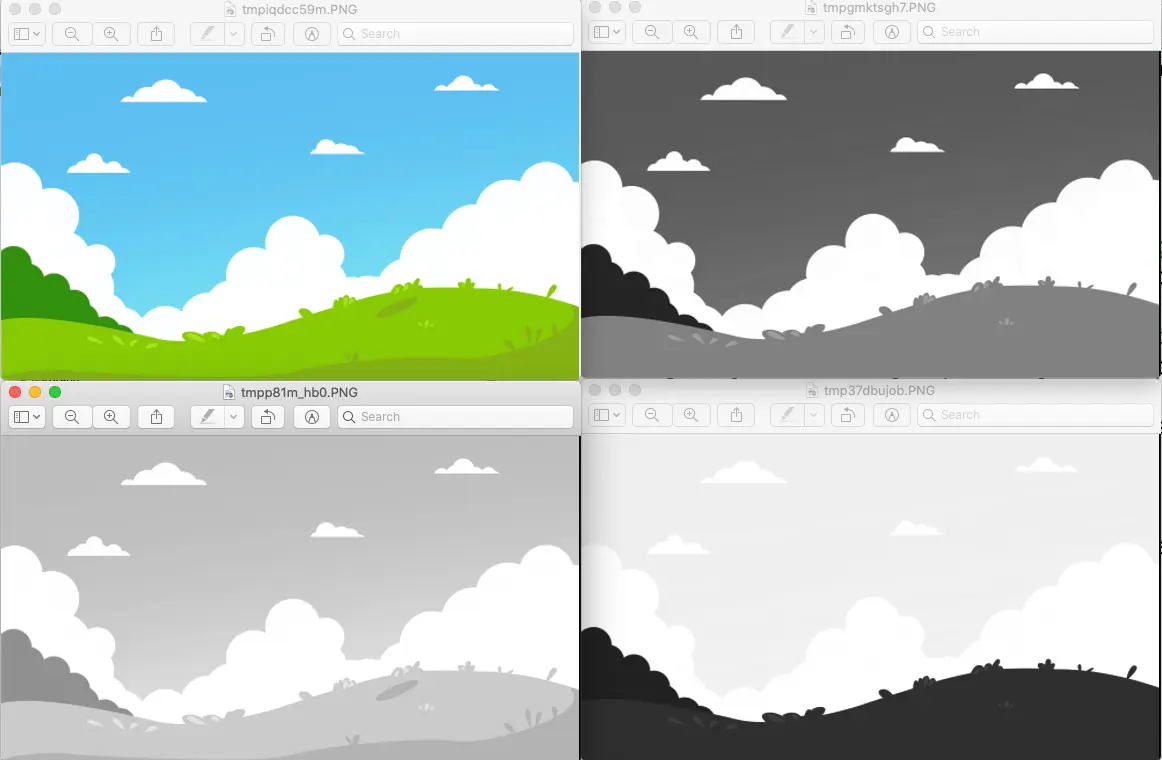
2. Merge Image Use merge() Method Example.
- The merge() method provided by the Image class can implement the merge operation of images.
- Note that image merging can be merging a single image or merging more than two images.
- The syntax of the merge() method is as follows, this function returns a new Image object.
Image.merge(mode, bands) mode: specifies the mode of the output image. bands: the parameter type is a tuple or a list, and its element value is the color channel that composes the image. For example, RGB represents three color channels, which can be expressed as (r, g, b).
- Let us introduce the two types of image merging separately.
2.1 Merge Single Image.
- The merging of a single image refers to recombining the color channels to get a different image effect.
- Below is the example source code.
from PIL import Image def merge_single_image(): image_file_path = '../../../../img/background-image-blue-sky-1.png' source_image_object = Image.open(image_file_path) # Split color channel to create three Image objects. red_chanel_image_object, green_chanel_image_object, blue_chanel_image_object, alpha_value = source_image_object.split() # Recombine the color channels image objects and return a new Image object. merged_image_object = Image.merge('RGB',(blue_chanel_image_object, green_chanel_image_object, red_chanel_image_object)) source_image_object.show() merged_image_object.show() if __name__ == '__main__': merge_single_image() - Below is the resulting image of the above source code. The left image is the original image.
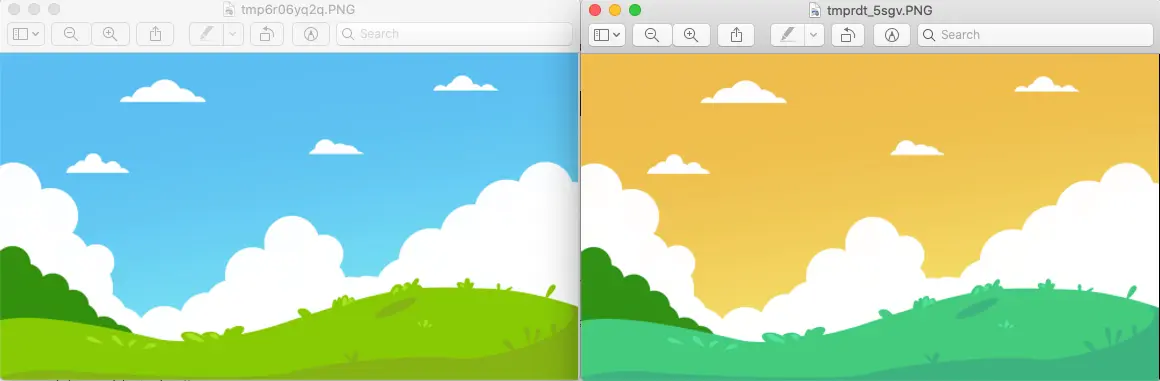
2.2 Merge Multiple Images.
- The merging operation of two images is not complicated, but the mode and size of the two images must be the same, otherwise, they cannot be combined.
- Therefore, for those images with different modes and sizes, preprocessing is required.
- Below is the example source code.
from PIL import Image def merge_multiple_images(): image1_file_path = '../../../../img/background-image-blue-sky-1.png' image_object_1 = Image.open(image1_file_path) image2_file_path = '../../../../img/dog.png' image_object_2 = Image.open(image2_file_path) # because the two images's format are the same, we only need to make the 2 images same size. image_object_3 = image_object_2.resize(image_object_1.size) # split the above 2 image objects. r1, g1 , b1, a1 = image_object_1.split() r2, g2 , b2, a2 = image_object_3.split() # merge the 2 images use different RGB channel image objects. image_object_merged = Image.merge('RGB',[r2,g1,b2]) # show the merged image. image_object_merged.show() if __name__ == '__main__': merge_multiple_images() - When you run the above source code, it will show the below image.
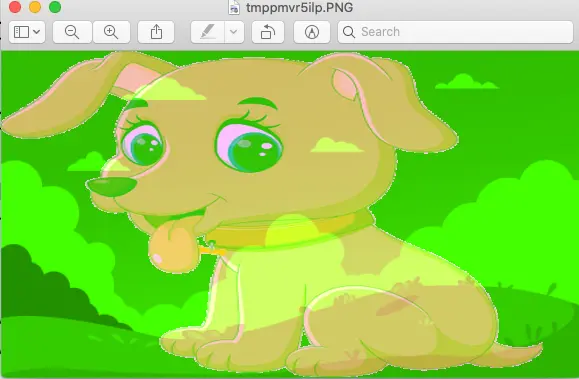
3. Blend Image Use blend() Method Example.
- The Image class also provides the blend() method to mixing images in RGBA mode (PNG format). The syntax of the function is as follows.
- Image.blend(image1, image2, alpha).
image1, image2: represents two Image objects. alpha: indicates transparency, the value range is 0 to 1, when the value is 0, the output image is equivalent to a copy of image1, and when the value is 1, it is a copy of image2, only when the value is 0.5, the output image is the mix of image1 and image2. So this value determines how well the two images are blended.
- Below is the example source code.
from PIL import Image # blend 2 images and set the alpha value. def blend_images(): image1_file_path = '../../../../img/background-image-blue-sky-1.png' image_object_1 = Image.open(image1_file_path) image2_file_path = '../../../../img/dog.png' image_object_2 = Image.open(image2_file_path) image_object_resized = image_object_2.resize(image_object_1.size) # set the alpha value to 0.5. alpha_value = 0.5 image_object_belended = Image.blend(image_object_1, image_object_resized, alpha_value) image_object_belended.show() if __name__ == '__main__': blend_images() - When you run the above python source code, you can get the below image.