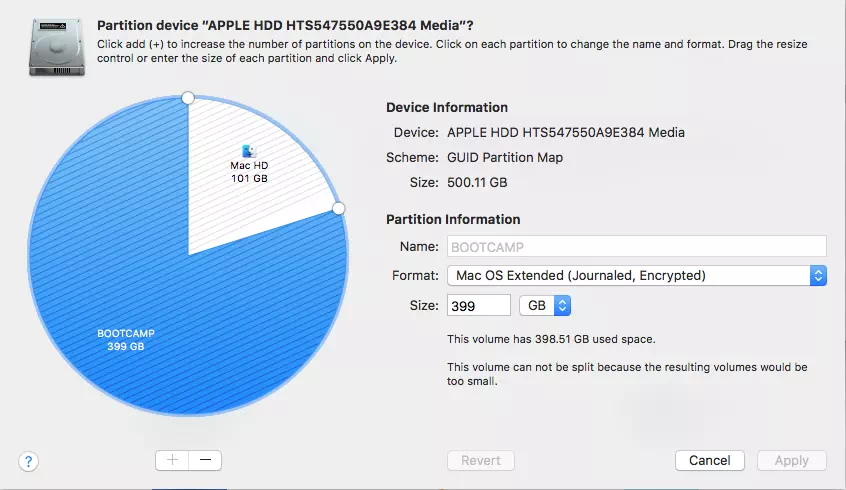If you install both macOS and Windows OS on a Mac computer, sometimes you may need to remove Windows OS and use only MacOS again. This article will tell you how to remove Windows OS on a Mac computer.
1. Backup Important Files In Windows OS First.
- Before you remove Windows OS, it is a good habit to review and backup important documents or files in it.
- Press the Option button when start Mac and select windows to enter windows OS to do backup.
2. Remove Windows Partition In Mac.
- After backup important files and documents in Windows. Restart Mac and log into macOS.
- Then follow the below steps to remove and merge partitions.
- Click the Finder app in the desktop dock.
- Click Go —> Utilities menu item in the top menu bar.
- Double click the Disk Utility app in the right panel to open the Disk Utility window.
- Choose the windows partition in the Disk Utility window left panel and click the Erase or Unmount button in the top menu to remove it.
3. Merge Two Partitions In Mac.
- Now click the Partition button in the top menu. It will show all partitions on the hard disk.
- If you want to delete one, just click or double-click it to select it and then click the minus ( – ) button at the bottom to remove that partition.
- Click the Apply button to make the change take effect. Now there is only one partition for mac to use.