During the process of developing the example code in the article Django Bootstrap3 Example, when I change the model class source code ( for example add a new field ), I always want to migrate the changes to the backend database table immediately. But I found sometimes the migration does not take effect when the table exists, this article will tell you how to force reset all the tables and re-migrate the Django model classes.
1. Force Reset Django App Model Migrations Steps.
- Delete all the Django app tables from the SQLite3 database. I use SQLiteStudio to do it, you can use your favorite database tool to do it also.
- From the below picture, we can see that the table name with prefix dept_emp_ is the table used in the dept_emp Django app.
- The third table dept_emp_employee_dept is because we change the Employee.dept field to models.ManyToMany type, so we need this table to record the many to many relationships between Employee and Department.
- You can refer article How To Operate Foreign Key And Many To Many Field In Django Model.
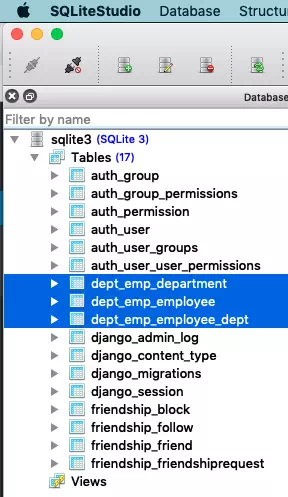
- Open a terminal and cd into the Django project root folder then run the below command to list Django application migrations history. The
Xcharacter means the migration has been applied.192:DjangoHelloWorld zhaosong$ python3 manage.py showmigrations dept_emp dept_emp [X] 0001_initial
- Clear the Django application’s migration history with the command
migrate app_name zerolike below. This command will delete all the Django application-related backend tables also.192:DjangoHelloWorld zhaosong$ python3 manage.py migrate dept_emp zero Operations to perform: Unapply all migrations: dept_emp Running migrations: Rendering model states... DONE Unapplying dept_emp.0001_initial... OK
- Show the Django app migration history again, you will now see that the
Xcharacter before the migration history has been removed which means this migration is not applied.192:DjangoHelloWorld zhaosong$ python3 manage.py showmigrations dept_emp dept_emp [ ] 0001_initial
- Now go to the app migrations folder ( DjangoHelloWorld / dept_emp / migrations ) and only reserver the __init__.py file and remove all other .py files in it.
- If you delete the __init__.py file by accident, do not worry, just create an empty __init__.py file in the migrations folder.
- Now run
showmigrations dept_empcommand again. You can find there have no migrations for this Django application.192:DjangoHelloWorld zhaosong$ python3 manage.py showmigrations dept_emp dept_emp (no migrations)
- If you remove the __init__.py file in the migrations folder and run the command showmigrations, then you will get the below errors.
192:DjangoHelloWorld zhaosong$ python3 manage.py showmigrations dept_emp CommandError: No migrations present for: dept_emp
- Run the command
makemigrations dept_empto initialize the migrations.192:DjangoHelloWorld zhaosong$ python3 manage.py makemigrations dept_emp Migrations for 'dept_emp': dept_emp/migrations/0001_initial.py - Create model Department - Create model Employee - Alter unique_together for department (1 constraint(s)) - Alter unique_together for employee (1 constraint(s)) - Run the command
showmigrations dept_empagain to see the added but not applied migrations.192:DjangoHelloWorld zhaosong$ python3 manage.py showmigrations dept_emp dept_emp [ ] 0001_initial
- Run the command
migrateto apply the migrations, after this the backend tables will be created again without any data.192:DjangoHelloWorld zhaosong$ python3 manage.py migrate dept_emp Operations to perform: Apply all migrations: dept_emp Running migrations: Applying dept_emp.0001_initial... OK